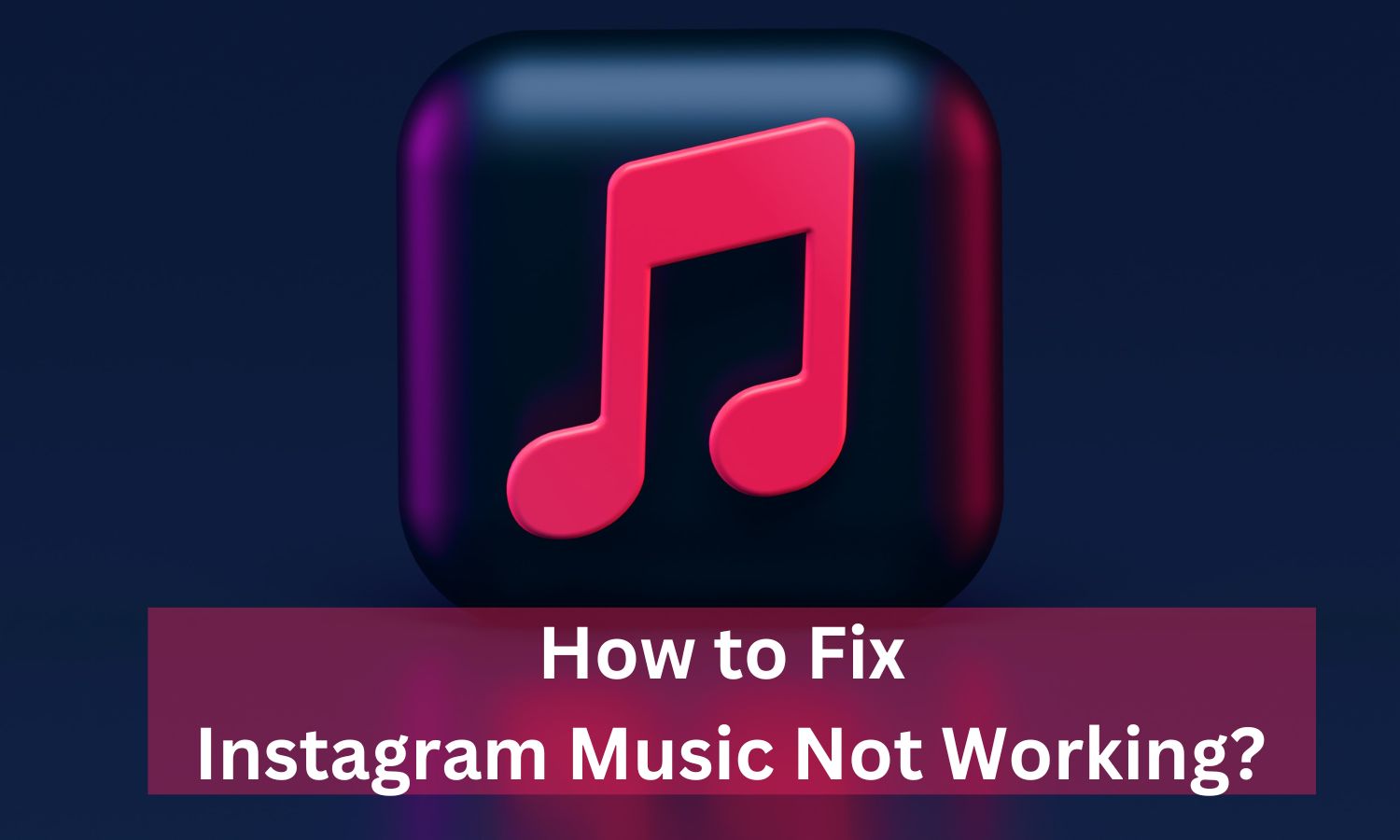Instagram Music Not Working? Instagram Music is a beloved feature that lets users enhance their stories with a catchy soundtrack. Nevertheless, like any other feature, it can occasionally encounter issues. If you’re facing problems with Instagram Music not functioning correctly, here are eight potential fixes you can try:
1. Verify Your Internet Connection
For Instagram Music to work smoothly, you need a stable internet connection. If you’re encountering issues, start by checking your Wi-Fi or mobile data connection. Experiment with switching between them to see if it resolves the issue.
2. Update the Instagram App
Outdated versions of the app might not fully support Instagram Music or could contain bugs that cause it to misbehave. Ensure your Instagram app is up-to-date with the latest version available in your device’s app store.
3. Clear Cache and Data
Over time, the Instagram app accumulates cache and data that can lead to lag or malfunctions. Clearing the cache and data can often resolve these issues. You can do this through your device’s settings menu.
4. Confirm Instagram Music Availability
Keep in mind that Instagram Music isn’t available in all countries due to licensing restrictions. If you’ve recently relocated or are using a VPN, this could explain why you’re unable to access the feature.
5. Restart Your Device
At times, a simple device restart can resolve many problems by closing any background apps that may be causing conflicts.
6. Reinstall the Instagram App
If none of the above solutions work, consider uninstalling and then reinstalling the Instagram app. This can help reset any problematic settings.
7. Check for the Music Sticker
Make sure you’re using the correct sticker for adding music. When creating a story, select the sticker icon and then choose ‘Music’ from the list.
8. Report the Issue to Instagram
If all else fails, report the problem directly to Instagram through the app’s ‘Help‘ section. They may be able to offer further assistance or inform you about any ongoing issues with the feature.
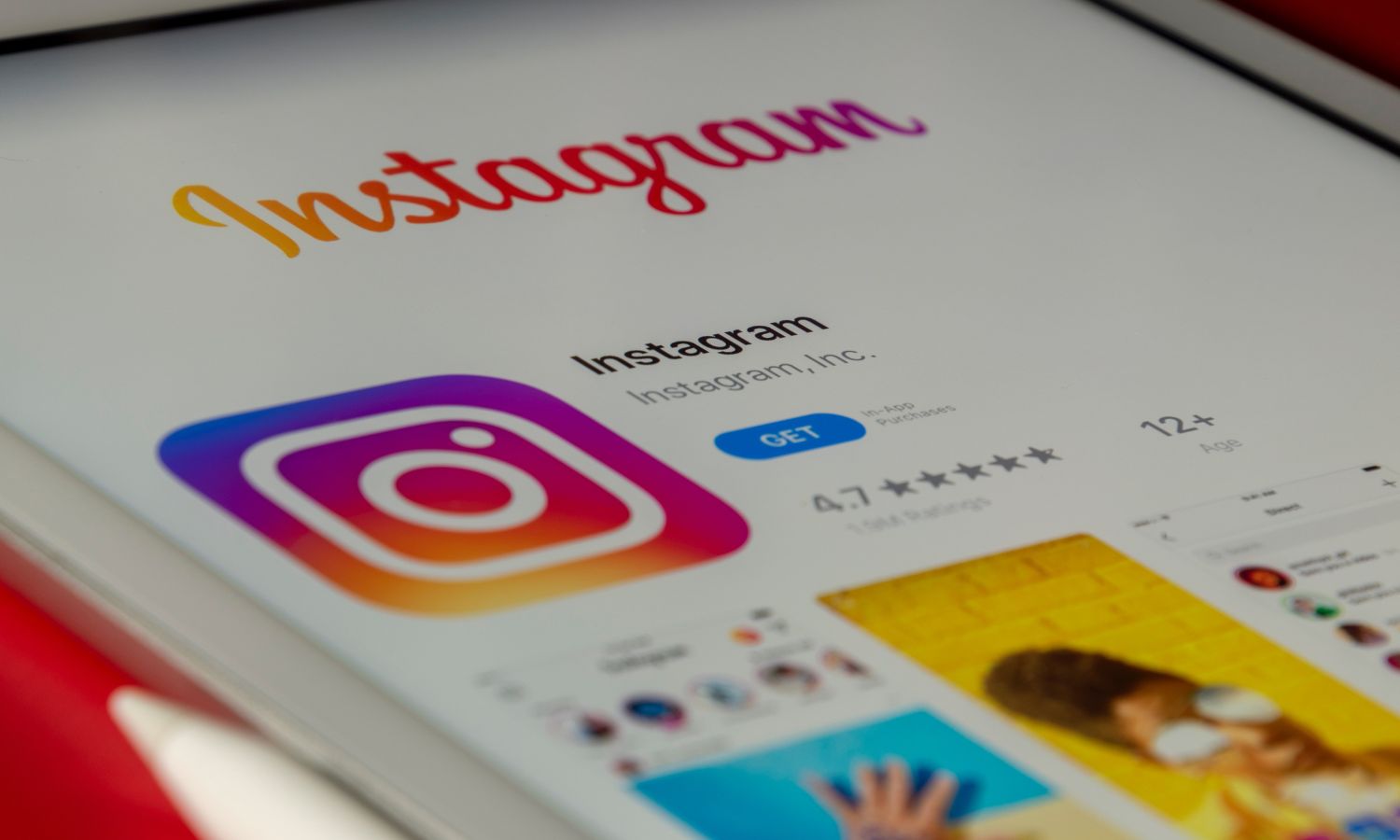
How to Clear Cache on Android
Clearing the cache on your Android device can help resolve issues and free up storage space. Here’s how to do it:
- Open the Settings app on your Android device.
- Tap on Storage or Storage & Memory.
- Next, tap on Cached Data to view the amount of cached data on your device.
- A popup will appear asking if you want to Clear cached data. Tap OK to clear all the cache on your device.
Alternatively, you can clear the cache for individual apps:
- Long-press the icon of the app you want to clear the cache for.
- Tap the ‘i’ icon to access the App info sub-menu.
- Under Storage, tap Clear cache.
Please note that these steps may vary slightly depending on your phone model and Android version.
Conclusion
If you’ve tried all of the above fixes and Instagram Music is still not working, you can report the issue to Instagram directly through the app’s ‘Help’ section. They may be able to offer further assistance or inform you about any ongoing issues with the feature.
READ MORE
Meta Quest 3 Release Date: When Can You Expect the New VR Headset?